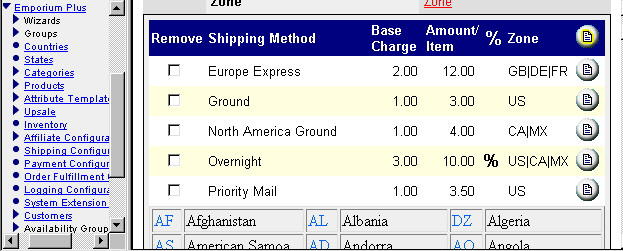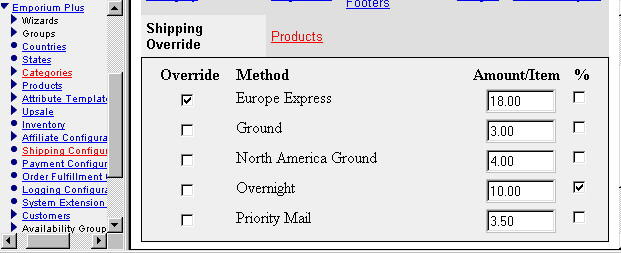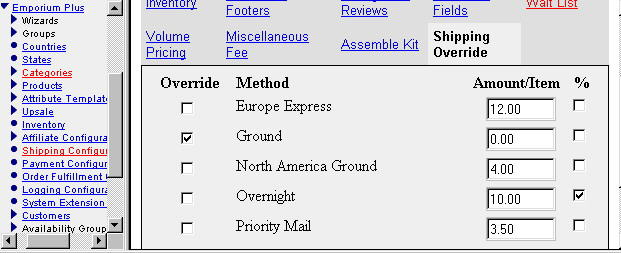Copyright © 2002, William Weiland
The shipping modules provide alternate methods for charging shipping in Miva Merchant. All of the shipping modules are installed the same way. They are then configured according to the specific module.
1) In admin, click Add Modules
2) Click the file upload button
3) Browse to find the file on your hard drive and upload
4) Click Add to add it to the domain
5) Select Stores, then click on the plus to the left of the store you are installing the module to
6) Click on the link to Shipping Configuration
7) Check the box next to the new module and select Update
8) Click on the "tab" link for the new module
9) Enter the name of a method, e.g. Ground
10) Fill out the rest of the requested data for that method
11) Click Add
12) Continue to add as many methods as you want, e.g. 3-day Air, Overnight Express, etc.
13) The default shipping is available to all categories and products but the amount can be modified at both the category and product edit screens